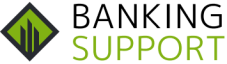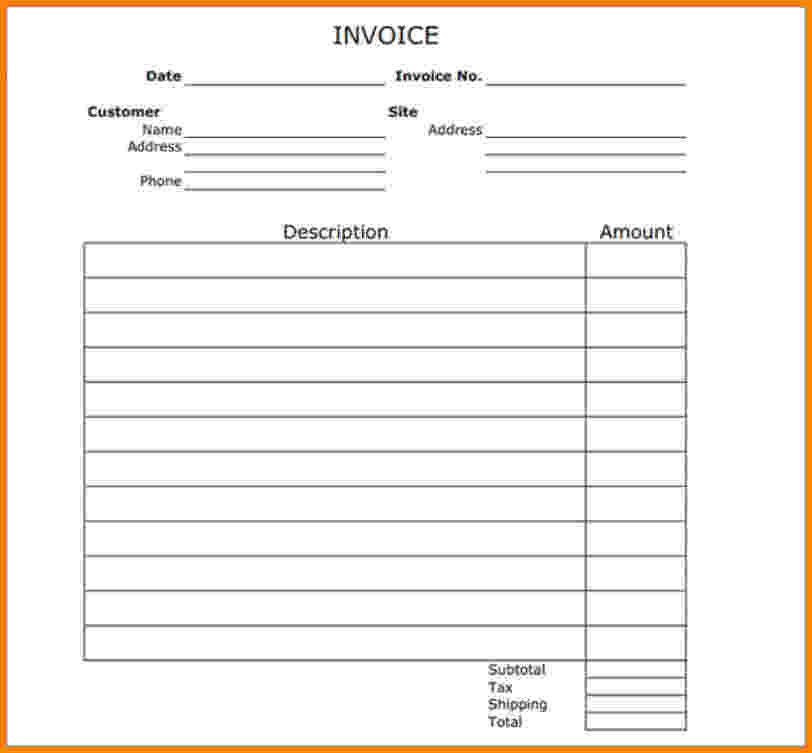As technology advances, businesses are now offered numerous strategies that allow for more efficient operations, such as digitizing documents. In fact, from financial documents to business correspondence, companies are now leaning towards going paperless as it provides an easier way of recording activities and communicating with team members and clients.
One prime example of such technologies is a fillable blank invoice PDF in accounting and finance. A fillable blank invoice PDF is essentially a digitized version of an invoice in PDF form. With it, you can enter the necessary invoice information in the empty fields and even add your business information before sending the file to your clients or customers via email.
There are also other benefits that come specifically from using a digitized version of an invoice, such as automation, better organization, and password-protected files. For instance, in terms of organization, you can combine PDF files and compile the record of transactions with a specific client into a single PDF file. And the good news is that transitioning to using a fillable blank invoice PDF is actually easy even if you’ve never tried it before. If you wish to learn how to make a fillable blank invoice PDF, here’s a guide that you can follow:
Creating A Blank Invoice PDF
There are two most common ways to create a blank invoice PDF. One uses word processing software, and the other uses a spreadsheet program. We’ll take a closer look at each of these methods below.
- Using Word Processing Software
One method you might want to consider trying if you’re going to make a fillable blank invoice pdf is the use of word processing software. Most business owners use the Microsoft Word program for this. However, you can also use other word processors. This method will especially work for you if your company’s invoices are already in Word format and you just have to edit the file then convert it to a pdf form. Of course, you can also make an invoice from scratch using word processors. There won’t be a problem, too, if you’re using templates for your blank invoice PDF as long as the template is a DOC file.
Assuming that you’re beginning from scratch, your first step should be to open a new document on the word processor. To do that, you should start up the software and click ‘Blank Document’ on the home page. From there, you can format your invoice depending on your business’ needs. It’s up to you how many empty fields you’d like to include, how you’ll label them, and how they’re arranged.
Of course, you’ll want to save the file first, keeping an editable DOC file of your invoice in case you need to edit it in the future. After that, it’s time to save the document as a PDF file. The easiest way to do it is right in the word processor itself. All you need to do is click the ‘File’ tab, select ‘Save As,’ choose the save location, then click ‘PDF’ for the ‘Save As Type.’
- Using A Spreadsheet Program
Before moving on to using a PDF editor to convert your documents into fillable PDF files, you may want to learn another method of creating an invoice from scratch. It’s the use of Microsoft Excel or other spreadsheet software.
Like using a word processor when making your invoice from scratch, you’ll have to create a new worksheet first. You can do so on the home page after opening the spreadsheet program. When you’re done formatting the worksheet and labeling the fields, go to ‘File.’ Then, select the ‘Export’ tab, click on ‘Create PDF/XPS document,’ then select the ‘Create PDF/XPS’ button. Following these steps will give you the option to publish the PDF form of your invoice to your chosen save location.
Converting Standard PDF To Fillable PDF
Finally, from the word processor, spreadsheet program, or your business’ non-fillable invoice PDF, you’ll convert the standard PDF file to a fillable one. The Adobe Acrobat software is commonly used, but feel free to use other PDF editors.
Check out how to convert a standard blank invoice PDF to a fillable file using Adobe Acrobat below.
- Converting A Standard Invoice PDF To a Fillable PDF Using Adobe Acrobat
First, you must open the PDF file containing your invoice. Next, click on ‘Tools,’ then select ‘Create’ under ‘Forms.’ The software will then proceed to ask you questions. Make sure to choose ‘Use an existing file’ then click ‘next.’ On the following page, select ‘Use the current document’ then click ‘next.’
From there, Adobe Acrobat will try to identify all of the fields. However, if the software makes any mistakes, you can always click on the area in question then click ‘delete’ on your keyboard to remove it. On the other hand, you’ll see on the upper-right side of the screen that there’s an option to add a field. If the software fails to add a field where one is supposed to be placed, you may use this feature.
Finally, click ‘preview’ to see the finished product, then save the file. You can also select ‘edit’ if you notice any more errors before saving your work. And that’s it; you now have a fillable blank invoice PDF!
Conclusion
Going paperless is no new concept for businesses. It’s due to its numerous benefits. In digitizing business documents like using a fillable blank invoice PDF, companies will experience increased efficiency, better collaboration, better organization, and more. Furthermore, a fillable blank invoice PDF will allow you to have professional-looking, more secure invoices and send them to clients faster. Hopefully, with this guide, you’ll be able to start utilizing a fillable blank invoice PDF in your business as soon as possible.